Instructions
If Your Are Having Problems With The Gallery Section Watch this Video
Some users reported a "bug" or error on the gallery section, that made new images added been mixed yo with the old and already deleted images, just a weird bug, so what we did was to re-do the gallery and add a backup gallery that you can find on the Style Guide Page. In this video I show you how to use the gallery.
How Can I Restore a Deleted Sections or Undo Something?
As recommendation you can save your work from time to time, just hit Ctrl + S this will save a version of your work that you can go back or restore later.
Also pressing Ctrl + Z will undo previous actions.
But if you want to restore the original version of your template or go back in time to a previous version, just:
- Go to the settings of your page.
- Under Backups pick a version you want to restore.
Please note that restoring a previous version will delete your current work.
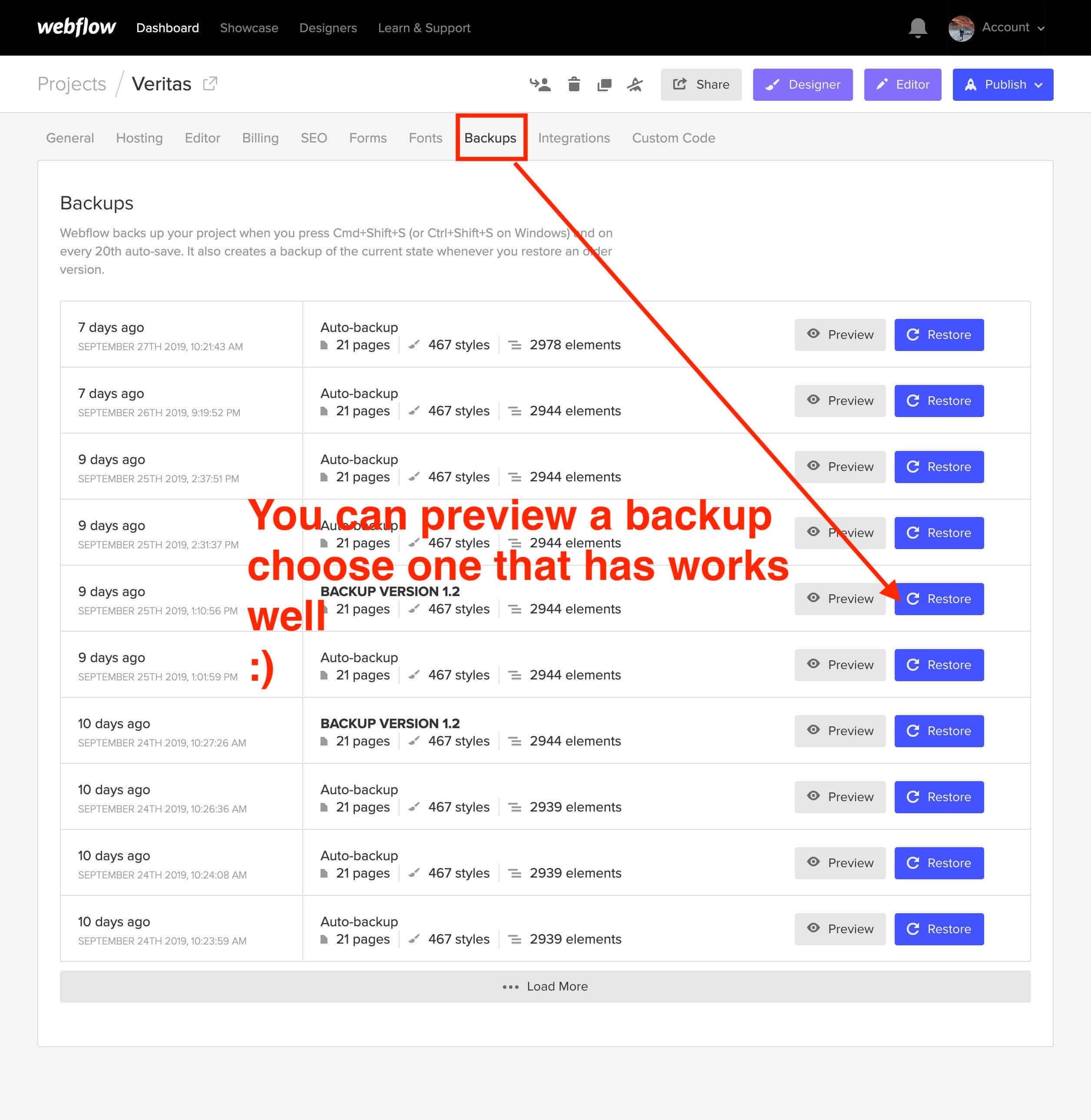
How Can I "Save for Later" the Layouts/Pages That I Will Not Use?
You can save them as "Draft"; saving the page as Draft will avoid Google to index your pages and will not be published in your site.
Just go to the settings of the page and Save as Draft.
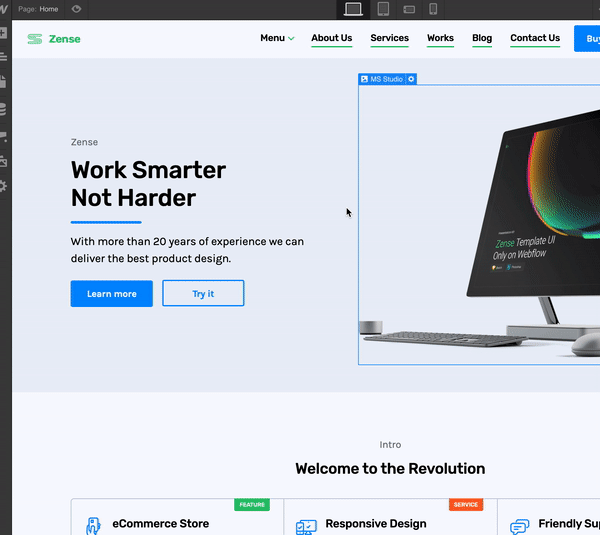
How Can I Edit Whole Site Headings, Paragraphs, links, etc?
1. Select the element to edit
2. Go to the Style Panel and under the Selector SELECT the "All x element" .
3. Make your edits.

Use High Quality 2x (double the size) Images
In order to have crisp images on most modern devices, you need to upload 2x image sizes.
Optimize your Images
If you want to achieve better loading time we recommend to optimize all your pictures using services like Tinypng.com
Use SVG icons
For a high quality visual experience for your users we recommend using svg icons. You can visit flaticon.es and specially Joe Harrison collection find and customize svg icons.
Contact Support
If you need further help you can contact me here.

